Restart Your iPhone/iPad
Restart iPhone X
Hold Side button and volume button.
Drag the slider and turn off the phone.
Press the side button to start the phone.
Restart iPhone 8 (or older)/iPad
Hold the side or top button.
Drag the slider and turn off the device.
Press top or side button.
2Update WhatsApp in Apple App Store
Go to App Store.
Tap on the Updates option (at the bottom).
Locate WhatsApp.
Tap Update.
3Check Your iPhone Storage
Go to Settings and select General.
Select Storage & iCloud Usage.
Select Manage Storage.
Select the malfunctioning app and delete it.
4Close Other Running Apps
Double press the home button.
Remove the apps (all of them) runs in the background.
5Turn Airplane Mode on and off
Go to settings.
Tap on the toggle button closer to “Airplane Mode”.
Repeat the same to turn off the Airplane Mode.
6Toggle to Turn Cellular Data on
Go to settings.
Tap on Cellular button and then tap on the toggle switch next to Cellular Data option.
7Turn Wi-Fi off and on
Go to settings.
Tap Wi-Fi.
Turn it grey or green simply by tapping on it.
8Try Another Wi-Fi Hotspot
Go to settings and Tap on Wi-Fi.
Turn Wi-Fi on.
Select a different Wi-Fi Hotspot name and get connected.
9Reset Network Settings Must read:Gihosoft Free iPhone Data Recovery:https://www.gihosoft.com/iphone-data-recovery-free.html
Go to Settings and tap General.
Tap on Reset and go to Reset Network settings.
Enter the password (if applicable).
Confirm reset network settings.
2: Back up iPhone/iPad before Fixing WhatsApp Update Stuck
When you experience some unexpected things about WhatsApp, the first thing you should do is to get a backup before fixing it.
Why Backup Your iPhone/iPad before Fixing?
Backing up WhatsApp Data via iTunes
Backing up WhatsApp Data via iCloud
Backing up WhatsApp Data via iPhone Data Exporter
Why Backup Your iPhone/iPad before Fixing?
The reason is that WhatsApp tends to lose some of the files during the fixing process. For instance, WhatsApp messages, contacts, photos, notes, videos etc. can get erased during this process. We know some of these files are exceptionally important to you. Therefore, we strongly recommend you to back up your iOS device in advance.
Backing up WhatsApp Data via iTunes
One of the easiest ways to create a backup of your WhatsApp data is using iTunes. Let’s take a look at the pros and cons of iTunes.
Pros of iTunes Backup
You don’t need to use any third-party software tool
Even the large files can be backed up using iTunes without paying
Cons of iTunes Backup
You cannot view the data inside this kind of backup
You must have access to a computer and connect the iOS device to it to backup it
Backing up WhatsApp Data via iCloud
Another way to backup your WhatsApp-related data is using iCloud. Here’s a list of pros and cons associated with iCloud.
Pros of iCloud Backup
iCloud can back up your device automatically
It features wireless backup process
You are allowed to backup the data without a computer
Cons of iCloud Backup
iCloud requires an internet connection
Not all your device data will be backed up
You cannot view all the content in your iCloud backup
You get a limited free space (up to 5GB)
Do you like this story?
Sponsor Ads:
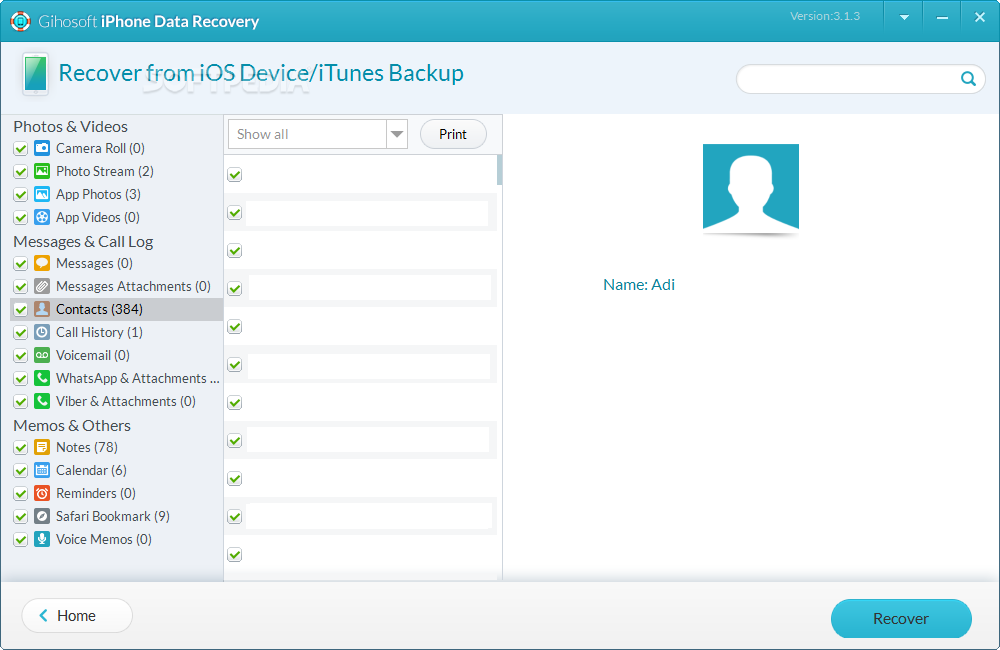
Gihosoft iPhone Data Recovery is a professional iPhone Data Recovery software to get back all your lost text message, photo, video, call history, note, contact and more from iPhone/iPad/iPod Touch. It offers a full solution to recover your lost data in different tough situations. Besides recovering data directly from iPhone, iPad and iPod touch, it also allows you to recover data from iCloud and iTunes backup files.